Making Your Digital Photos Fabulous Using Hand Tinting
If you are trying to enhance an average digital photo then adding a hand-tinted look will create an awesome effect to the image making it look like a masterpiece. With just a couple of tints the photo will literally transform into photos that you will want to share with all of your family and friends.
Before you begin working on your photo I recommend you create a copy of it first so your first step is to open the photo in your software program then choose file and save as to give it a new name. Also, to save time, I recommend you save your work to your desktop so you can easily find it when you are finished working on it.
Open up the layers palette and drag the photo background layer to the copy icon, forming a new copy of your photo on a different layer and then hit “Target” select this new layer and press SHIFT+CTRL+U to remove the color from the digital photo. Finally hit CTRL+L to bring up the “Levels” dialog.
Something to remember is to hit “Auto” to see what your image looks like and then play with it from there. To darken shadows use the Black slider more to the right; to brighten the highlights you can move the White slider to the left; when this is finished you can click OK.
The top showing black and white and with the layer still selected, select the eraser tool with a soft round brush set at round 5-10% opacity and about 30 pixels breadth. You will now be able to edit the areas where you would like to see a bit more color but bearing in mind that you are aiming at a nice soft and transparent look. If you need to UNDO at any time just hit CTRL+Z.
You can then increase the the brush size to enhance areas where you would like more color and then you can either merge all of the layers or just flatten and save your fabulous hand-tinted digital photo.
Leave a Reply
You must be logged in to post a comment.

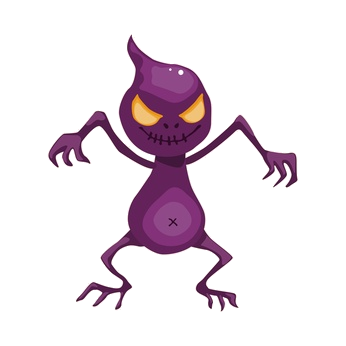 Forgive us but we are redoing our website. We will be back to normal shortly.
Forgive us but we are redoing our website. We will be back to normal shortly. Forgive us but we are redoing our website. We will be back to normal shortly.
Forgive us but we are redoing our website. We will be back to normal shortly.