Add Music From iPod To Computer – Guide For Newbies
Almost anybody is able to transfer music to iPod with ease, but to add music from iPod to computer is a different matter.
While you are able to synchronize your computer’s music library with your iPod, automatically or manually, transferring files back from your iPod to your computer entails a more complex process.
Apple has probably made this intention in order to protect music companies participating in Apple’s iTunes programs and to prevent piracy as well. If your device readily comes with the feature that enables you to add music from iPod to computer, Apple will no longer be able to control the likelihood of piracy and abuse of the feature,
Apple knows, however, that not all people are prone to do things like that. There are things you can do to recover your files in case your iPod suffers a major trouble. Apple has only restricted the feature of adding music to your computer from iPod, but it has not totally banished it
You have to make the music folder in your Ipod visible so music can be added back from iPod to computer. This is the difficult part because the folder is usually hidden, so in order to make it visible you have to do a series of steps.
Mac users will need to download TinkerTool, a software that will give you access to hidden files, then plug the iPod to the PC and launch iTunes. iTunes will then prompt you to replace your iPod’s contents with songs coming from its library, and you must say no to this. Next, enable the Manually Manage Songs and Playlists and also the Disk Use option and launch TinkerTool. Click on the Finder Tab and the Relaunch Finder. Double click the icon of the iPod on your desktop. Hidden in this folder are several other folders, one of which is the music folder. When you see this, drag this out to your desktop so you can copy the files from your iPod.
If you are using Windows applications, plug your iPod, launch iTunes, select the iPod icon from the iTunes source list, and enable the Manually Manage Songs and Playlist option and the Disk Use option. Next, double click My Computer and look for the iPod icon; click it. Go to Tools Menu and click Folder Options and then View Tab. When you see the Hidden Files and Folders option, enable the Show Hidden Files and Folders option and click Apply. Now, double click your iPod folder on your desktop, double click the iPod control folder and drag the music folder back to your desktop in order to add music from iPod to computer.
My site will show you more tips on how to add music from iPod to computer.
Leave a Reply
You must be logged in to post a comment.

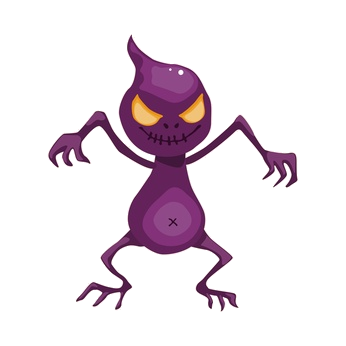 Forgive us but we are redoing our website. We will be back to normal shortly.
Forgive us but we are redoing our website. We will be back to normal shortly. Forgive us but we are redoing our website. We will be back to normal shortly.
Forgive us but we are redoing our website. We will be back to normal shortly.